Using the BarTender Cloud Interface |
The BarTender Cloud user interface consists of a header bar  , a view pane
, a view pane  , and the BarTender Cloud menu
, and the BarTender Cloud menu  .
.
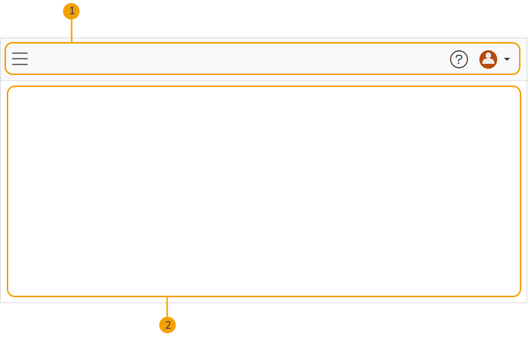
The toolbar includes the following features:
-
The navigation menu (
 ), which you can use to access the various views
), which you can use to access the various views -
The help icon (
 ), which opens the online documentation
), which opens the online documentation -
The Profile menu (
 ), which displays your user name and profile picture and provides links to your My Profile page and resources on the Seagull Scientific website
), which displays your user name and profile picture and provides links to your My Profile page and resources on the Seagull Scientific website
BarTender Cloud provides several pages that organize the various features, as follows:
-
The Print Console displays the documents that are available for printing. Users who have print permissions can use this view to select and print BarTender documents. For more information, refer to Print Console Page.
-
The Librarian displays your folders and documents and provides features that you can use to manage them. Users who have document management permissions can use this view to upload, create, organize, and print documents. For more information, refer to Librarian.
-
The Settings pages provide options that administrators can use to configure print settings and replace the default BarTender Cloud logo with your company logo. For more information, refer to Settings View.
-
The Home page enables you quick access to several BarTender Cloud features, as well as an overview of your organization's print activity. The page also includes links to Seagull's external resources and support.
-
The Administration menu provides access to account-specific items, including pages that administrators can use to view and manage account information, such as event logs, user groups, usage statistics, print history, contact information, and user roles. For more information, refer to Administration.
-
The My Profile page enables you to create and update your user profile information, reset your password, and upload or change your profile picture. You can access this page from the Profile menu, which is always available on the header bar.
The options and panes that appear in the view pane vary depending on the view that is displayed, and your access to these views depends on your user role.