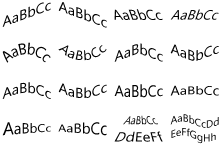Open topic with navigation
You can add the following types of text objects to your by using the Create menu or the object toolbar.
|

|
This topic describes text objects that are used in the .
For information about the text objects that are available in the , refer to
Text Object.
|
Basic Text Objects
The following text objects provide standard, non-transformed text formatting for normal (single-line) text, normal wrapped (paragraph) text, word processor-enabled text, and industry-specific graphic symbols.
A normal text object creates a single line of text. The width of the text box is determined by the length of the text. To customize a normal text object, use the property pages of the Text Properties dialog.
The text in this object does not wrap unless you convert the text object to a normal wrapped text object. To do this, click to select the Wrap to fit width check box on the Wrap tab of the dialog's Text Format property page.
A normal wrapped text object creates a multiple-line paragraph of text that wraps within the object's boundaries. To customize a normal wrapped text object, use the property pages of the Text Properties dialog.
A word processor text object places a word processor-enabled text field on the template so that you can create Rich Text Format (RTF) text. To customize a word processor text object and access the word processor itself, use the property pages of the Word Processor Text Properties dialog.
A symbol character text object supports unique from Seagull Scientific, Inc. Use these Seagull fonts to place standard industry-specific graphic symbols on your template. To resize and format these symbols to fit your design needs, use the property pages of the Text Properties dialog.
Transformed Text Objects
The following text objects are normal text objects that have transforms applied to them that change the shape of the text. Point to a transformed text object in the menu to see a tooltip that displays the name of the object type.
A slant text object uses a skew transform to format the text so that it slants vertically or horizontally. To customize a slant text object, use the property pages of the Text Properties dialog.
The slant text object has the following preset configurations of the skew transform, which are available when you click Text on the Create menu:
-
Slant Up  :
The line of text slants up from left to right.
:
The line of text slants up from left to right.
-
Slant Down
 : The line of text slants down from left to right.
: The line of text slants down from left to right.
-
Slant Left
 : The text slants from right to left.
: The text slants from right to left.
-
Slant Right
 : The text slants from left to right.
: The text slants from left to right.
An arc text object uses an arc transform to format the text in an arc shape while the text characters are angled to match the degree of the arc. You can configure several customizations, such as specifying the angle, direction, and alignment of the text; wrapping the text; setting the text to automatically fit; and specifying spacing, justification, tab, and indentation options. To customize an arc text object, use the property pages of the Text Properties dialog.
The arc text object has the following preset configurations, which are available when you click Text on the Create menu:
A bend text object uses a bend transform to format the text in a chevron shape. This text object is similar to a slant text object that slants in two directions; the slant effect stops at the middle of the text and then reverses direction, making the text symmetrical. To customize a bend text object, use the property pages of the Text Properties dialog.
The bend text object has the following preset configurations, which are available when you click Text on the Create menu:
A curve text object uses a curve transform to format the text so that it gradually curves at the midpoint of the object while the text characters remain vertical. To customize a curve text object, use the property pages of the Text Properties dialog.
The curve text object has the following preset configurations, which are available when you click Text on the Create menu:
An inflate or deflate text object uses a curve transform to format the text so that it gradually is stretched or compressed at the midpoint of the object while the text characters remain vertical. To customize an inflate or deflate text object, use the property pages of the Text Properties dialog.
Inflate : The text is stretched at the midpoint to be taller in the center of the text object, which creates an "inflated" look.
: The text is stretched at the midpoint to be taller in the center of the text object, which creates an "inflated" look.
Deflate : The text is compressed at the midpoint to be shorter in the center of the text object, which creates a "deflated" look.
: The text is compressed at the midpoint to be shorter in the center of the text object, which creates a "deflated" look.
A fade text object uses a skew transform to format the text in a skewed shape along the vertical or horizontal axis. To customize a fade text object, use the property pages of the Text Properties dialog.
The fade text object has the following preset configurations, which are available when you click Text on the Create menu:
-
Fade Left
 : The text transitions from taller on the left to shorter on the right.
: The text transitions from taller on the left to shorter on the right.
-
Fade Right
 : The text transitions from shorter on the left to taller on the right.
: The text transitions from shorter on the left to taller on the right.
-
Fade Back
 : The text transitions from wider at the bottom to narrower at the top.
: The text transitions from wider at the bottom to narrower at the top.
The wave text object uses a wave transform to format the text in horizontal or vertical waves. You can specify any number of waves and the wave direction. To customize a wave text object, use the property pages of the Text Properties dialog.
The wave text object has the following preset configuration, which is available when you click Text on the Create menu:
Markup Language Containers
You can add text objects to your template that support Rich Text Format (RTF), HTML, and XAML markup languages. Use these options to contain text formatting in a database or to dynamically format the contents of a text object by using VBScript.
Whereas you use a word processor object to edit your RTF in a WYSIWYG manner, you use the markup language container to edit the markup directly.
To customize a markup language container object, use the property pages of the Markup Language Text Properties dialog.
RTF standardizes text formatting across many platforms. By using an RTF text object, you can apply advanced formatting to the content of the text object, such as changing the color of the text, adding bullets or numbering, indenting paragraphs of text, or inserting symbols.
HTML is a markup language that is typically used to format websites. By using an HTML text object, you can use HTML markup tags to apply advanced formatting to the content of the text object. BarTender converts the HTML to RTF. Therefore, BarTender does not support all applications and features of HTML; it supports only the features that are available in both HTML and RTF.
XAML is a markup language that you can use to create objects, format text, and lay out objects by using tags. By using a XAML text object, you can use XAML markup tags to modify the appearance of a text object, including aligning text in tables, coloring text, or adding images to a text object.
Related Topics