DFiBarTender Cloud Home Page
BarTender Cloud includes a Home page you can use to quickly access several BarTender Cloud features, as well as get an overview of your organization's print activity, recently modified files, and recent prints. The page also includes links to Seagull's external resources and support. When you log into BarTender Cloud, you are automatically taken to this page.
All of BarTender Cloud includes the header bar and the BarTender Cloud menu. The header bar runs across the top of the page and the BarTender Cloud menu down the left-hand side of the page.

The menu provides access to the various pages that make up BarTender Cloud. To open the BarTender Cloud menu, click  .
.
You can access your user information by clicking the Profile menu  icon on the right-hand side of the header bar. If you have uploaded an avatar, it displays here; if you haven't, BarTender Cloud displays your initials. When you click the Profile menu, it expands and displays your user name, your email address, a link to your user profile page, and a link to sign out of BarTender Cloud.
icon on the right-hand side of the header bar. If you have uploaded an avatar, it displays here; if you haven't, BarTender Cloud displays your initials. When you click the Profile menu, it expands and displays your user name, your email address, a link to your user profile page, and a link to sign out of BarTender Cloud.
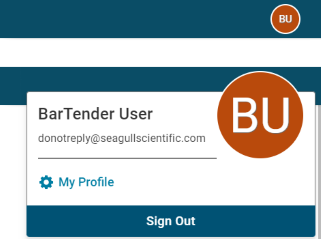
Use the My Profile page to update your profile information and upload a profile image.
Print Activity
The Print Activity panel displays your printing information for the previous 30 days, including the total number of items printed, the number of warnings and errors encountered, and the average number of items printed per day.WOrk
|
|
If nothing has been printed in the past 30 days, or if a user does not have permissions to print, this panel is not displayed. |
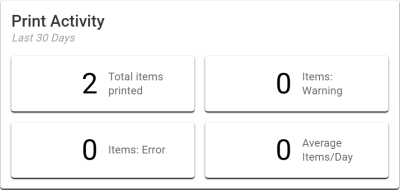
Quick Access
The Quick Access section of the Home page displays four buttons that give you direct access to Librarian, Designer, and Print Console, as well as a button that takes you straight to the Getting Started section of BarTender Cloud's documentation set.
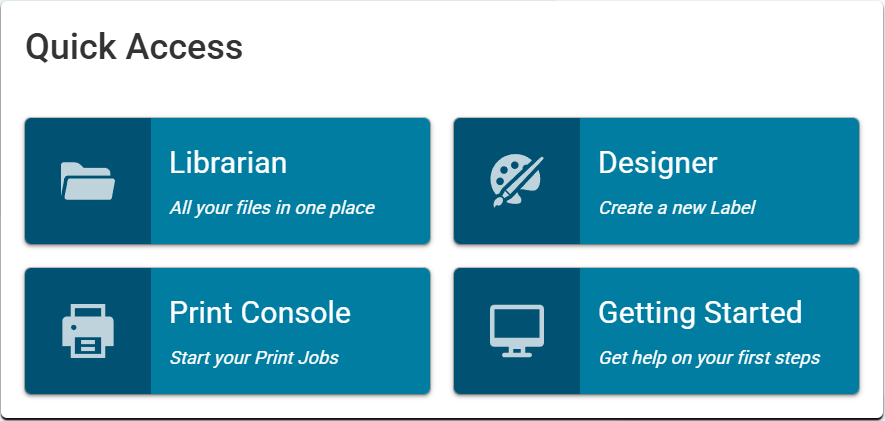
Recently Printed
The Recently Printed section of the Home page displays a list of the seven most recently printed jobs in the last 30 days in descending chronological order, including the name of the document that was printed, the printer used, and the status of the print job.
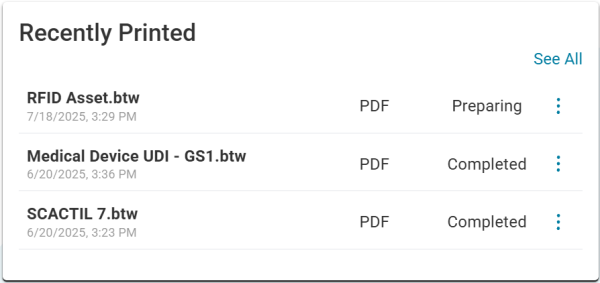
From this list you can reprint a print job or open the Print History page.
![]() To open the Print History page
To open the Print History page
|
|
When the Home page is reduced to tablet or mobile size, the longer names in the Recently Printed list are no longer truncated ("...") with a popup that displays the complete name; instead the full name is displayed and wrapped. |
If a user does not have any recently printed jobs, or does not have the permissions necessary to print, this section displays a message indicating that there are no recently printed jobs.
Recent Files
The Recent Files section of the Home page displays thumbnails of the six most recently printed files, the name of each file, and the date and time the file was last printed. The most recent file is positioned in the top left part of the panel, while the lest recently access file is in the bottom right.
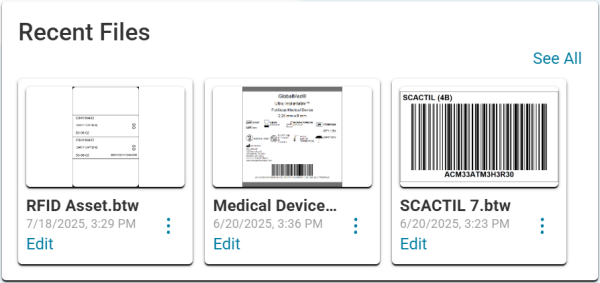
The following actions can be performed from this panel.
|
|
When the Home page is reduced to tablet or mobile size, the longer names in the Recent Files panel are no longer truncated ("...") with a popup that displays the complete name; instead the full name is displayed and wrapped. |
If a user does not have any recently edited files, or does not have the permissions necessary to modify files, this section displays a message indicating that there are no recent files.
Need Some Help?
The bottom of the Home page provides a series of links to external resources, including Seagull's Support Center, the community forum, and release notes. You can also use the links here to contact support directly.
Related topics

 and select Reprint.
and select Reprint.