Viewing a Workflow's History
You can view the revision history of a workflow to see how the workflow has evolved and who has been involved in its creation. The Workflow History page has the following components:
-
Revision Number: Indicates the revision of the workflow on this row.
-
Modified By: Indicates who modified the workflow for this revision.
-
Modified Date: Indicates the date on which the workflow was modified.
-
Valid: Indicates that this revision has been validated.
-
Publish Status: If this workflow has been published, the following columns appear:
-
Space: Indicates the space to which the workflow was published.
-
Publisher: Indicates who published the workflow.
-
Publish Date: Indicates the date on which the workflow was published to the space.
-
![]() To view the history of a workflow
To view the history of a workflow
![]() To open a revision of a workflow
To open a revision of a workflow
![]() To roll back to an earlier revision
To roll back to an earlier revision
 to open the BarTender Cloud menu, then open Design and click Workflows.
to open the BarTender Cloud menu, then open Design and click Workflows. and choose Revision History. BarTender Cloud opens the Workflow History page.
and choose Revision History. BarTender Cloud opens the Workflow History page.  to display an image of the workflow and a listing of states.
to display an image of the workflow and a listing of states. 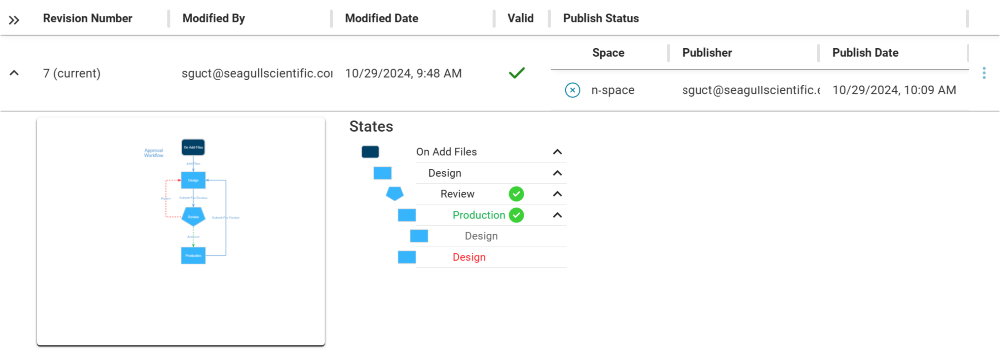
 and select View.
and select View. 