None: Specifies that no color fields are applied.
Standard: Places four color fields along the top and bottom edges of the Data Matrix symbol. The following images show a standard configuration for a square and rectangular symbol.
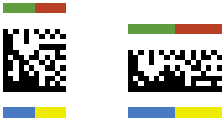
Extra Colors (Variant A): Places up to eight color fields around the Data Matrix symbol. For a square symbol, eight colors are available, and for a rectangular symbol, six are available. The following images show a standard configuration for both symbol shapes.
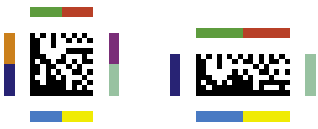
Extra Colors (Variant B): Places up to eight color fields along two of the edges of the Data Matrix symbol. The following images show a standard configuration for a square and rectangular symbol.

Field: Specifies the color field to modify. Available when Color Fields is set to anything other than None.
Color: Displays the currently selected color for the selected color field. Available when Color Fields is set to anything other than None.
