
In the following images, the red boxes illustrate the origin point and anchor options and are for visual aid only. They do not appear on the actual template or object.
Understanding Origin Points and Anchors |
Origin points and anchors help you to precisely align and place objects on templates and controls and objects on data entry forms.
Each object or control has a unique origin point and anchor that are configured separately from those of other objects or controls. For simplicity, the following content uses objects on a template to describe origin points and anchors, but it also applies to controls and objects on a data entry form.
|
|
In the following images, the red boxes illustrate the origin point and anchor options and are for visual aid only. They do not appear on the actual template or object. |
Negative values for the x-coordinate and y-coordinate are supported. For more information about how negative values affect an object's position relative to the origin point, refer to Position Property Page.
|
|
|
The following image shows a 1 x 2 inch template. Based on the following settings for its anchor and origin point, the object's anchor is placed downward one-half inch and rightward one-half inch from the origin point (which is the upper left corner of the template):
The anchor is Top Left.
The origin point for the x-coordinate is Left of Template.
The origin point for the y-coordinate is Top of Template.
The object's x-coordinate and y-coordinate are each set to 0.5 inch.
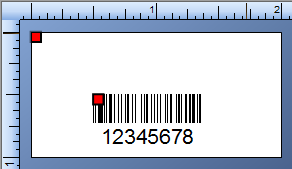
The following images show that the object is placed at one-quarter inch from the top and left edge of the template. There are several ways to configure this positioning. For example, you can use either of the following methods to place the object in this location:
Change both the object's x-coordinate and y-coordinate to 0.25 inch.
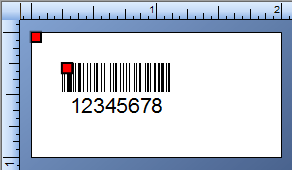
Change the object's origin point for the y-coordinate to Bottom of Template, change the y-coordinate to 0.75 inch, and then change the x-coordinate to 0.25 inch.
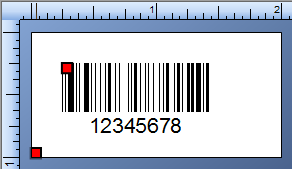
|
|
For a line object, the anchor is always the center point of the line. You are not required to specify the position of a line in terms of the x-coordinate and y-coordinate of the anchor relative to the origin point. You have the option of using the x-coordinate and y-coordinate of one or the other end point of the line (relative to the origin point). |