 icon next to Corner Type on the Shape property page, for more advanced corner options, such as customizing each corner differently.
icon next to Corner Type on the Shape property page, for more advanced corner options, such as customizing each corner differently.
Corner Options Dialog |
After you add a rectangle to your template, you can format the corners of the shape. Use the Shape property page to select the type of corners for your object and the degree of curvature for rounded corners.
Use the Corner Options dialog, which you can access by clicking the  icon next to Corner Type on the Shape property page, for more advanced corner options, such as customizing each corner differently.
icon next to Corner Type on the Shape property page, for more advanced corner options, such as customizing each corner differently.
The following options are available:
Corners are symmetric: Specifies that all of the corners have identical corner settings, including corner type and degree of curvature.
Customize each corner individually: Specifies that you can customize each corner of the shape individually. To do this, select the corner that you want to customize in the diagram, and then select the corner type and width and height of the curvature. The following example shows a shape that has four custom corners.
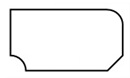
Corner Properties
Corner Type: Specifies the type of corner for your shape. Options include rectangular, rounded, beveled, concave, and inverted.
Corner Width and Height are the same: Specifies that the width and height of each corner are the same measurement. To set the corner width and height separately, clear this check box. Available when the corner type is any type except Rectangular.
Corner Width: Specifies the horizontal distance from the beginning of the corner's curvature to the invisible intersection of the "corner".

Corner Height: Specifies the vertical distance from the beginning of the corner's curvature to the invisible intersection of the "corner".
