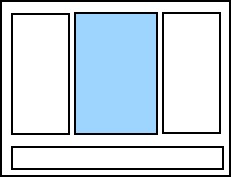
Editor Pane |
The Editor pane, located in the center of the Script Editor, is where you write your scripts. Any custom script that you write will be executed when you print your document.
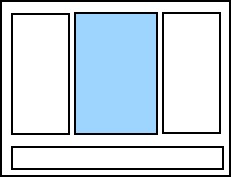
There are two ways you can write your scripts.
|
|
To open a list of available snippets, press Ctrl+J on your keyboard and start typing the desired snippet name. When the correct one appears in the list, select it and press Enter on your keyboard. |
The editor pane toolbar, located above the editor pane, is used to customize your scripts:
![]() Deletes the text but copies it to the clipboard so you can paste it elsewhere.
Deletes the text but copies it to the clipboard so you can paste it elsewhere.
![]() Copies the text to the clipboard so you can paste it elsewhere.
Copies the text to the clipboard so you can paste it elsewhere.
![]() Pastes a copy of the text stored in the clipboard into the Editor pane.
Pastes a copy of the text stored in the clipboard into the Editor pane.
![]() Reverses the previous action.
Reverses the previous action.
![]() Reverses the previously undone action.
Reverses the previously undone action.
![]() Indents the text.
Indents the text.
![]() Unindents the text.
Unindents the text.
![]() Comments the selected line of code.
Comments the selected line of code.
![]() Uncomments the selected line of code.
Uncomments the selected line of code.
![]() Tests the script and displays the results in the Output pane.
Tests the script and displays the results in the Output pane.
You can password-protect a visual basic script to prevent unauthorized users from editing it.
Related Topics