
In the following images, the red boxes illustrate the reference point options and are for visual aid only. They do not appear on the actual template or object.
Understanding Reference Points |
Precisely align and place objects on your template
Precisely align and place controls on your data entry form
Each object or control has a unique object reference point as well as a unique template reference point that are configured separately from those of other objects or controls. For simplicity, the following discussion uses templates and objects to describe reference points, but all the information is also relevant to data entry forms and controls.
|
|
In the following images, the red boxes illustrate the reference point options and are for visual aid only. They do not appear on the actual template or object. |
The following reference points are available:
Negative values for the X-coordinate and Y-coordinate are supported. For more information about their impact on an object's position relative to the template reference point, see the Position property page.
|
|
|
The following image shows a 1 x 2 inch template. The object's template reference point is Top Left and the object's reference point is Top Left. The object's X-coordinate and Y-coordinate are each set to 0.5 inches. Based on these settings, the object's reference point is placed downward 1/2 inch and rightward 1/2 inch from the template reference point (the upper left edge of the template).

The following image shows the object placed at 1/4 inch from the top and left edge of the template. Although there are several ways this can be achieved, either of the following methods would place the object in the desired location:
Change the object's X-coordinate and Y-coordinate to 0.25 inches each.

Change the object's template reference point to Bottom Left, keeping the X-coordinate at 0.25 inches and changing the Y-coordinate to 0.75 inches.
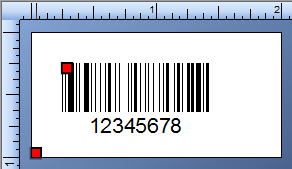
|
|
The object reference point for a line object will always be the center point of the line. Also, you are not required to specify the position of a line in terms of the X-coordinate and Y-coordinate of the object reference point relative to the template reference point. You have the option of using the X-coordinate and Y-coordinate of one or the other end point of the line (relative to the template reference point). |