Installing Print Gateway on Multiple Computers Simultaneously
To install the Print Gateway service on multiple computers simultaneously, you must have Administrator privileges and access to the BarTender Cloud REST API. You must also have permissions to run Microsoft Intune to deploy a payload.
![]() Step 1: Retrieve an API access token
Step 1: Retrieve an API access token
In order to get a Print Gateway access token, you must first retrieve an API access token.
-
Log into BarTender Cloud using an administrator account.
-
Click
 to open the BarTender Cloud menu, then select Administration and click API Keys.
to open the BarTender Cloud menu, then select Administration and click API Keys. -
In the Test Credentials section, click View Access Token.
The Personal Access Token dialog opens.
-
To copy the access token to your clipboard, click the Copy Access Token button.
An access token is required to connect to the BarTender Cloud REST API.
-
To close the dialog, click Close.
![]() Step 2: Retrieve the Print Gateway access token
Step 2: Retrieve the Print Gateway access token
-
Replace the <accesstoken> below with the access token obtained in Step 1.
curl -X POST -H "Authorization: Bearer <accesstoken>" -H "Content-Type: application/json" -d '{}' "<ClusterUrl>/api/clients/token"
This request sends the response output to the command line.
-
Save the output content to a file named UserAccessConfigurationInstall.txt.
Example Post
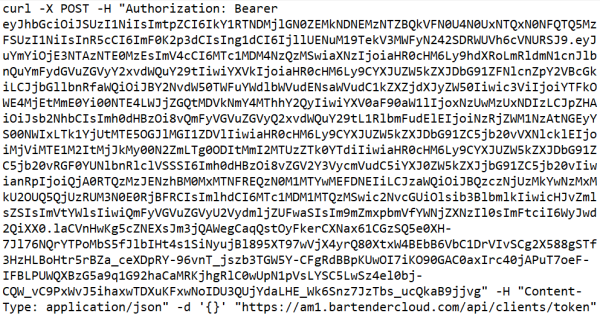
Example Response
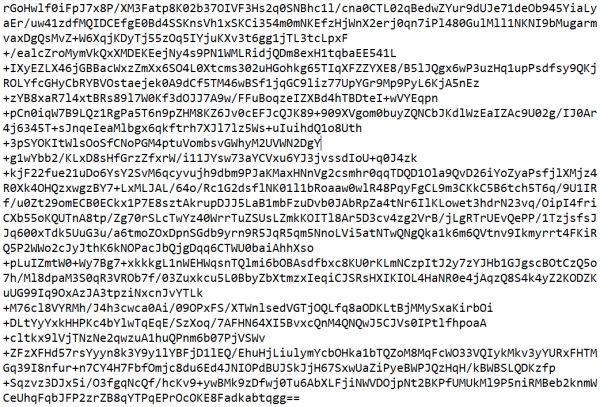
![]() Step 3: Download the Print Gateway Installer for the target cluster
Step 3: Download the Print Gateway Installer for the target cluster
BarTender Cloud is currently available on three separate clusters. Select a link below, then click the link on that page to download the Print Gateway Installer.
|
|
To ensure compatibility with the services running within the target cluster, download the Print Gateway Installer from the CDN supporting that cluster. |
![]() Step 4: Deploy the Print Gateway access token and Printer Gateway installer to the target machine
Step 4: Deploy the Print Gateway access token and Printer Gateway installer to the target machine
Copy the installer and UserAccessConfigurationInstall.txt files to the target machine and then invoke the Print Gateway installer (without using the UI) to install the service and start it running.
|
|
Device Context is recommended as this directly installs the application and gets it running without end user intervention. |
-
Intune Reference: https://learn.microsoft.com/en-us/intune/intune-service/apps/apps-windows-10-app-deploy#install-apps-on-windows-devices

-
Potential guide: https://jannikreinhard.com/2021/07/24/deploy-an-win32-app-with-intune-cmtrace/

-
Potential guide: https://www.prajwaldesai.com/deploy-win32-apps-with-intune/



