Printing to BarTender Cloud |
By using BarTender Print Connector, you can print labels from any list, form, or line in a Business Central card for which template mappings have been configured.
Printing from Lists
To print a label template from a list in Business Central
-
Navigate to a Business Central card for which template mappings are configured, and then select the records in the list that you want to print.
-
On the toolbar, click Actions. (If this menu is not visible, click More options to display more toolbar menus.)
-
Point to Print with BarTender, then click Selected record(s) to print only the currently selected records, or All records to print all the records in the current list view.
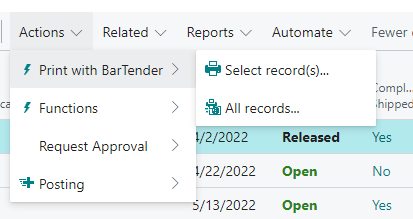
-
In the Select Template and Printer for Printing dialog, select the template and printer that you want to use, enter a file name for the PDF output file if you are printing to PDF, then click OK.
The record is sent to BarTender Cloud for printing. If you selected PDF for the printer, the PDF file is downloaded.
Printing from Forms
To print a label template from a record form in Business Central
-
Navigate to a Business Central card for which template mappings are configured, then select the record in the form that you want to print.
-
On the toolbar, click Actions. (If this menu is not visible, click More options to display more toolbar menus.)
-
Point to Print with BarTender, then click Print.
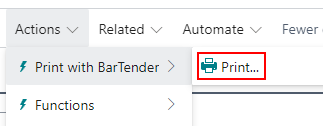
-
In the Select Template and Printer for Printing dialog, select the template and printer that you want to use, enter a file name for the PDF output file if you are printing to PDF, then click OK.
The record is sent to BarTender Cloud for printing. If you selected PDF for the printer, the PDF file is downloaded.
Printing from Lines
To print a label template from a line in Business Central
-
Navigate to a Business Central card for which template mappings are configured, then in the Lines area select the record that you want to print.
-
On the toolbar, click Print with BarTender, and then click Print.
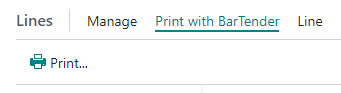
-
In the Select Template and Printer for Printing dialog, select the template and printer that you want to use, enter a file name for the PDF output file if you are printing to PDF, then click OK.
The record is sent to BarTender Cloud for printing. If you selected PDF for the printer, the PDF file is downloaded.