Print Gateway Settings Page Updated
Seagull Software has redesigned the Print Gateway Settings page, moving the Add Print Server and Access Token links to the bottom of the page. In addition, the User Access Token dialog has been modified so you can no longer paste a new access token into the dialog. You can, however, still copy the existing access token.
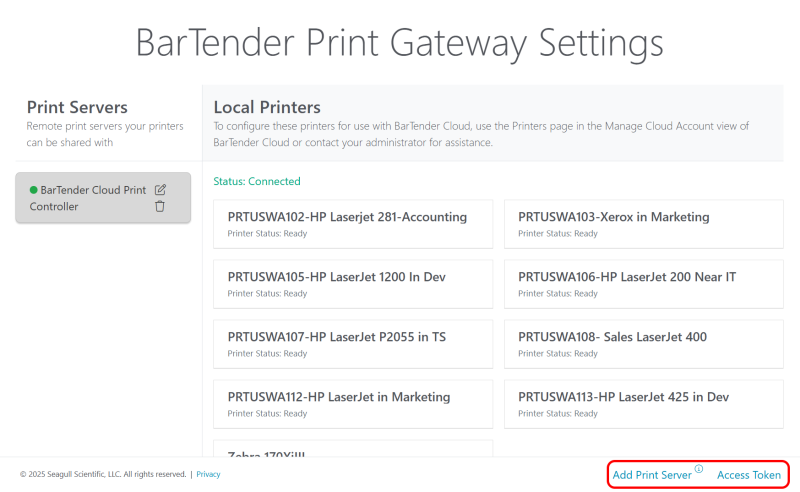
In order to use the new Print Gateway Settings page, you must update or reinstall the Print Gateway after upgrading BarTender Cloud. If you do not, you will still see the old format.
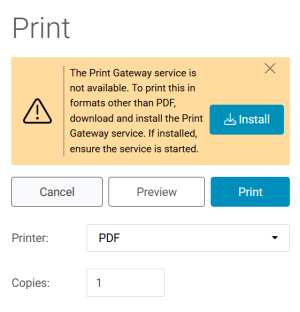
To Install the new Print Gateway
-
On the Print page, click the Install button to download the installer.
-
Once the installer is downloaded (usually to the Downloads folder), double-click it.
-
Follow the steps in the wizard.
If you do not see a notification, you will need to uninstall and reinstall the Print Gateway.
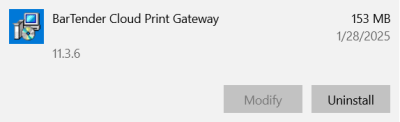
To uninstall the service
-
Open the Settings dialog and select Apps.
-
In Apps & Features, select BarTender Cloud Print Gateway from the list on the right.
-
Click Uninstall.
The Install notification and button will now display on the Print page and you can re-install the Print Gateway.
For more specific information on the Print Gateway service, see Installing and Using the Print Gateway in the Technical Document section of the BarTender Resource Library.