Script Pane |
The Script pane, which is located on the left side of the Script Editor, defines the event or procedure that determines the occurrence of your custom script. The selected node tells you when your script will run. For example, if you clicked on a document event, then the script in the Editor pane is for that event. Each node can contain its own custom script.
If you test a custom script that fails, the results are displayed in the Output pane. Additionally, the Script pane displays an error icon ![]() next to the event or data source that is involved with the error to help you isolate and solve the problem.
next to the event or data source that is involved with the error to help you isolate and solve the problem.
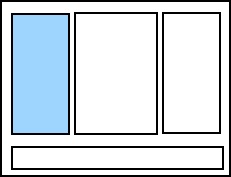
You can customize the items that are displayed in the Script pane. The following options are available:
![]() Shows all possible events, regardless of whether any script is defined yet.
Shows all possible events, regardless of whether any script is defined yet.
![]() Shows all events that have script defined.
Shows all events that have script defined.
![]() Shows all events for the object that you are currently working with. To cause an object to appear in this view, select any item under the template object name, and then click the icon.
Shows all events for the object that you are currently working with. To cause an object to appear in this view, select any item under the template object name, and then click the icon.
![]() Shows all events for the current document, at the document level. You cannot edit template objects from this view.
Shows all events for the current document, at the document level. You cannot edit template objects from this view.
The Script pane contains a list of all events and procedures that are available in BarTender, including document-level scripts and scripts for individual objects.
Permanent events are events that always appear in the Script pane, as follows:
![]() Procedures for All Events: Contains shared functions, subroutines, and variables that are available for reference by all events in the document. When you select Procedures for All Events and then create a script in the Editor pane, that script applies to all events in the document. For more information, refer to Procedures.
Procedures for All Events: Contains shared functions, subroutines, and variables that are available for reference by all events in the document. When you select Procedures for All Events and then create a script in the Editor pane, that script applies to all events in the document. For more information, refer to Procedures.
![]() Document Events: Contains individual events that affect the whole document. They are run at the time of the selected event, and you can use them to control the timing of your custom scripts. For example, a script that you write for the OnOpen document event runs when the document is opened. For more information, refer to Document Level Events.
Document Events: Contains individual events that affect the whole document. They are run at the time of the selected event, and you can use them to control the timing of your custom scripts. For example, a script that you write for the OnOpen document event runs when the document is opened. For more information, refer to Document Level Events.
Transitory events and objects are events and objects that may or may not appear in the Script pane, depending on the named data sources, template objects, and object configuration that is set up in your document, as follows:
![]() Named Data Sources:
Named Data Sources:
![]() Template Objects:
Template Objects:
| Line and shape objects do not appear in the Script pane, because they cannot use data sources. However, you can adjust the appearance of line, shape, and picture objects by using a document-level event in VBScript. |
![]() Data Sources: Lists the data sources that are contained in a template object. By using this node, you can easily access transforms, procedures, and events to use with that data source.
Data Sources: Lists the data sources that are contained in a template object. By using this node, you can easily access transforms, procedures, and events to use with that data source.
Related Topics