
Text can also be wrapped around (but not within) other types of objects, such as barcodes and pictures.
Text Wrapping Examples |
You can use the Wrap to borders of other objects option on the Text Format property page for a text object to wrap text around or within a shape object.
|
|
Text can also be wrapped around (but not within) other types of objects, such as barcodes and pictures. |
The following example describes how to wrap text around a shape object, as shown.
![]() To wrap text around a shape object
To wrap text around a shape object
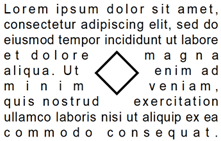
The following example describes how to wrap text within a shape object, as shown.
![]() To wrap text within a shape object
To wrap text within a shape object
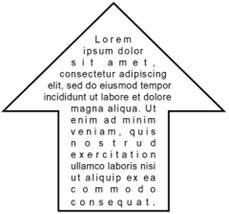
相關主題