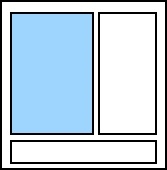
Editor Pane |
Use the Editor pane, which is located on the left side of the Script Editor, to write your scripts in. You can customize the appearance of your script in the Editor pane by using the View Options dialog.
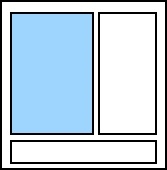
There are two methods that you can use to write your scripts.
|
|
An alternative to using the Script Assistant pane is to press Ctrl+J on your keyboard to open a pop-up snippet menu. Start typing the snippet name. When the matching snippets appear in the list, you can click a snippet to display an expanded pop-up of the full snippet script. When you find the snippet that you want to add to the Editor pane, double-click it, or click it and then press Enter on your keyboard. |
Use the editor pane toolbar, which is located above the editor pane, to customize your scripts. The following options are available:
![]() Deletes the text and copies it to the Clipboard so that you can paste it elsewhere.
Deletes the text and copies it to the Clipboard so that you can paste it elsewhere.
![]() Copies the text to the Clipboard so that you can paste it elsewhere.
Copies the text to the Clipboard so that you can paste it elsewhere.
![]() Pastes a copy of the text that is stored on the Clipboard into the Editor pane.
Pastes a copy of the text that is stored on the Clipboard into the Editor pane.
![]() Undoes the previous action.
Undoes the previous action.
![]() Redoes the previously undone action.
Redoes the previously undone action.
![]() Indents the text.
Indents the text.
![]() Outdents the text.
Outdents the text.
![]() Comments the selected line of code.
Comments the selected line of code.
![]() Uncomments the selected line of code.
Uncomments the selected line of code.
![]() Tests the script and then displays the results in the Output pane.
Tests the script and then displays the results in the Output pane.
Related Topics