Open topic with navigation
You can select and reposition the Toolbox and individual panes along any edge of the window or as floating panes outside of the application window.
 To reposition the Toolbox and individual panes
To reposition the Toolbox and individual panes
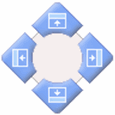
-
Move the cursor over the title bar of the Toolbox, or down to the title bar of the desired pane.
-
Click and hold the left mouse button.
-
Drag the cursor. The Toolbox (or individual pane) will move with the cursor. As you move the Toolbox, an icon containing buttons appears at the center of the window (see the graphic above) and similar buttons appear along the its edges.
-
Move the cursor over the desired repositioning button and release the mouse button. The Toolbox or pane appears along the edge specified.
-
Repeat the above process to change the position of the Toolbox.
|

|
You can create a floating toolbox or individual pane by releasing the left mouse button anywhere on the screen. Once released, it will remain where you drop it.
|
 To return a repositioned pane back to the Toolbox
To return a repositioned pane back to the Toolbox
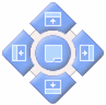
-
Move the cursor over the title bar of the desired pane.
-
Click and hold the left mouse button.
-
Drag the cursor. The pane will move with the cursor. As you move the pane back into the Toolbox, an icon containing buttons appears at the center of the Toolbox (see the graphic above) and similar buttons appear along the its edges.
-
Move the cursor over the desired repositioning button and release the mouse button. Using the buttons in the Toolbox, you can display the panes horizontally or vertically in the Toolbox, or you can return the panes to their default location by moving the cursor over the icon's center button.
-
Repeat the above process to return all repositioned panes back to the Toolbox.
Related Topics
![]() To reposition the Toolbox and individual panes
To reposition the Toolbox and individual panes
![]() To return a repositioned pane back to the Toolbox
To return a repositioned pane back to the Toolbox