 icon next to Corner Type on the Shape property page.
icon next to Corner Type on the Shape property page.
Corner Options Dialog |
Once you have added a rectangle to your template, you can format the corners of the shape. The Shape property page allows you to select the type of corners for your object, as well as the degree of curvature for rounded corners. For more advanced corner options, such as customizing each corner differently, use the Corner Options dialog, available from the  icon next to Corner Type on the Shape property page.
icon next to Corner Type on the Shape property page.
The following options are available:
Corners are symmetric: Specifies that all of the corners will have identical corner settings, including corner type and degree of curvature.
Customize each corner individually: Allows you to customize each corner of the shape individually. To accomplish this, first select the corner you want to customize from the diagram, then select the corner type and width and height of the curvature. The following example illustrates a shape with four custom corners:
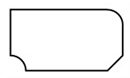
Corner Properties
Corner Type: Specifies the type of corner for your shape. Options include:
Corner Width and Height are the same: When enabled, specifies that the width and height of each corner will be the same measurement. When disabled, you can set the corner width and height separately.
Corner Width: Specifies the horizontal distance from the beginning of the corner's curvature to the invisible intersection of the "corner".

Corner Height: Specifies the vertical distance from the beginning of the corner's curvature to the invisible intersection of the "corner".
